we’ll show you how you can use your webcam for Wii-like gaming!
Wait…..what? Using your webcam for Wii-like gaming? A Wii doesn’t even have a webcam!
So How Does It Work?
You’re completely right. However, we’re not at all planning on recording ourselves. It’s more like we’ll be recording objects and will be using the camera’s motion sensing ability to transform these into intuitive ‘controllers’.
That’s right, using the CamSpace software, you can transform nearly any object to an input device! Just check out the video below to see it at work.You can use cardboard steering wheels for racing games, playing swords for fighting games, and a chicken drumstick for flight simulators!
The implementation also works a lot smoother than would be expected. You’ll need Windows for the software, and about any webcam can be used, though older webcams tend to work less well due to a lower frame-rate and problems with light adjustments.
Installing The CamSpace Software
The software is currently Windows only - though it definately deserves to be ported to both Mac and Linux - and can be downloaded here. Also make sure you’ve properly installed your webcam.
You can test out CamSpace by playing one of the CamSpace games. These are small mini-games that accompanied CamSpace. You ought to be able to find them in a folder on your desktop as well.
Item Recognition
CamSpace recognizes specific items by their shape and colour. In theory, you can use any object you want. However, you might want to avoid objects that have the colour of your skin or clothes and use obvious colours - like bright green or pink - instead.
The program will ask you to specify what item you intend to use by holding it in a specific area of the screen. You can also trigger the lock-function by pressing ‘Shift + ~‘ .CamSpace will now track your object so you can use it for simple interaction. It will monitor the size and rotation and will hereby determine the exact location of the item.
You’ll also be able to find several steering wheel templates on the site, this’ll save you some work and give you a general idea of what’s needed.
Playing Games
You can play any game with CamSpace, but to do so you’ll need a controller.
A controller specifies what in-game action is paired up with which motion. As you might’ve guessed, each controller is game specific.
You can either download one of the controllers that are developed by other people here, or make one yourself and upload it to the CamSpace developer site.
Making a Controller
Making a controller is relatively easy. You can start making one by opening CamSpace and selecting ‘Create New Controller’ under Developer Tools in the right-click menu.

If you then choose to edit your script (also located under Developer Tools), an editing window will pop up.
In this window you’ll be able to specify which action pairs up with which function easily. Scripting shouldn’t be necessary with basic controllers.
Want to Watch another Tutorial video:
|
Bookmark this post:
|
|
........................................................................................................................................
If you liked the above post, then please subscribe to this blog :


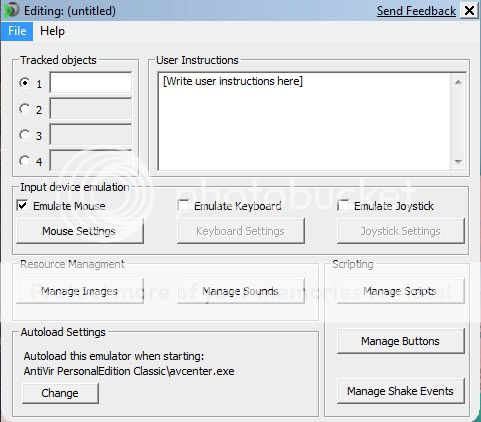



















0 comments:
Post a Comment